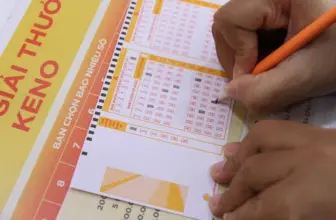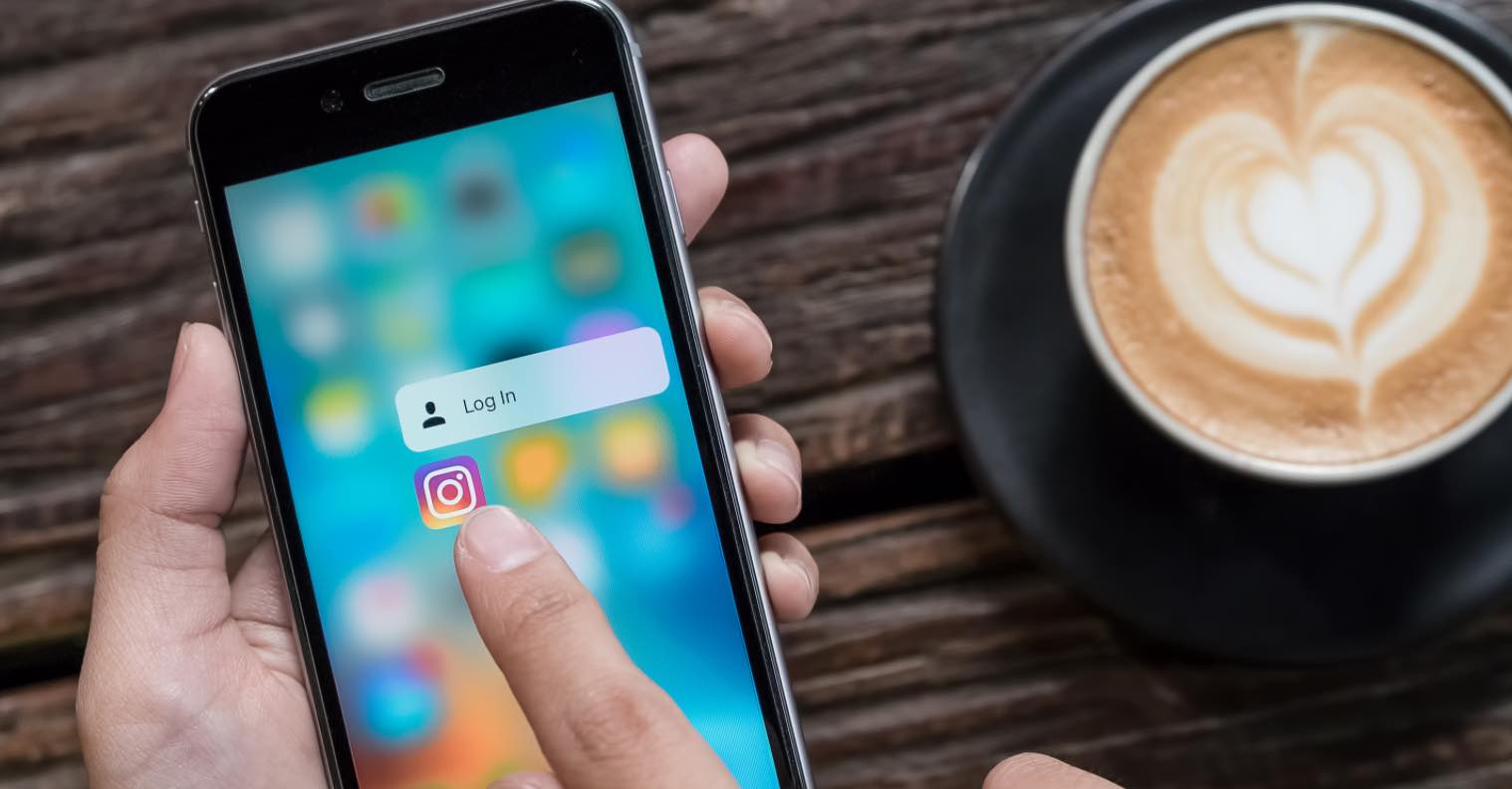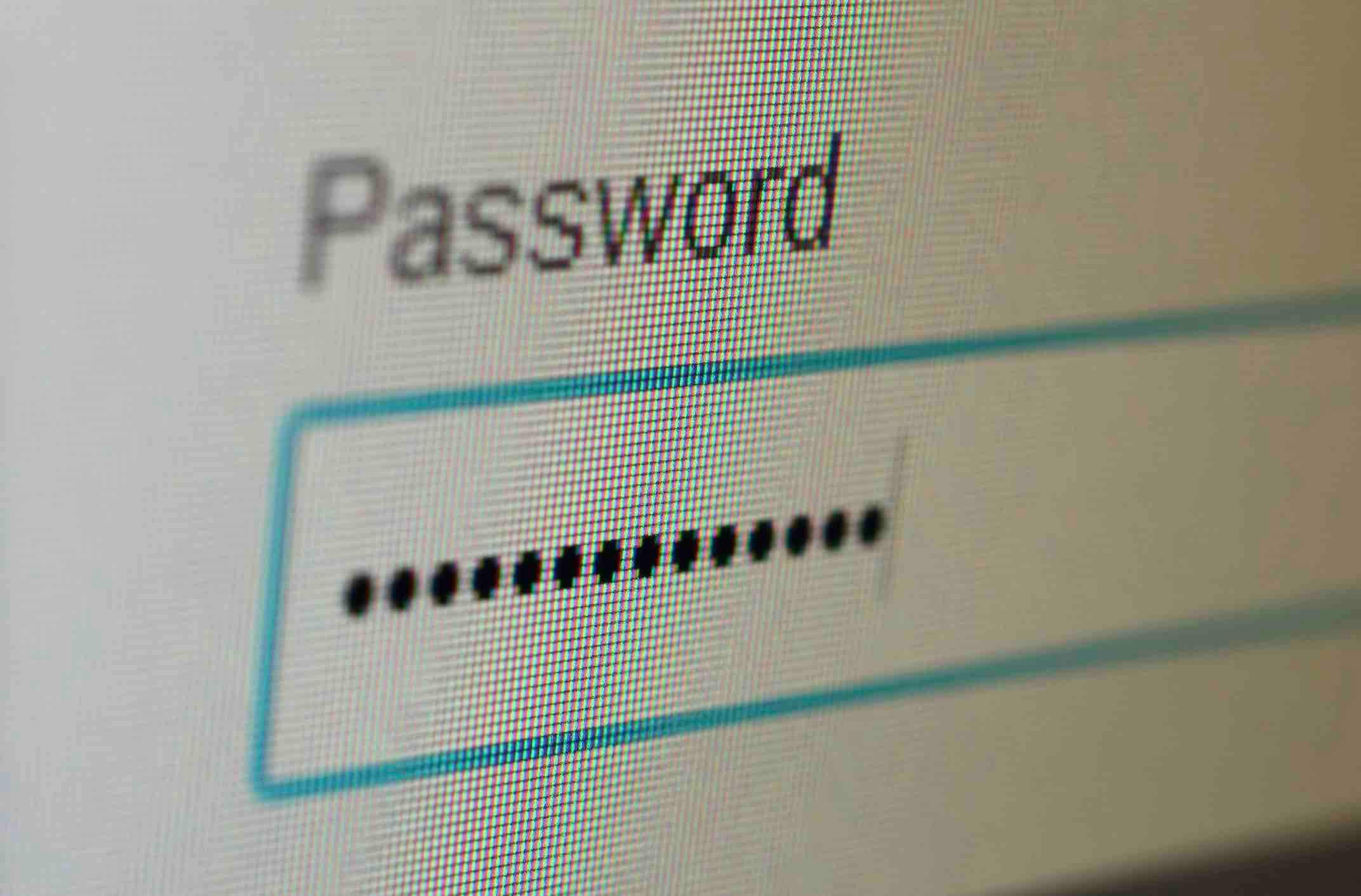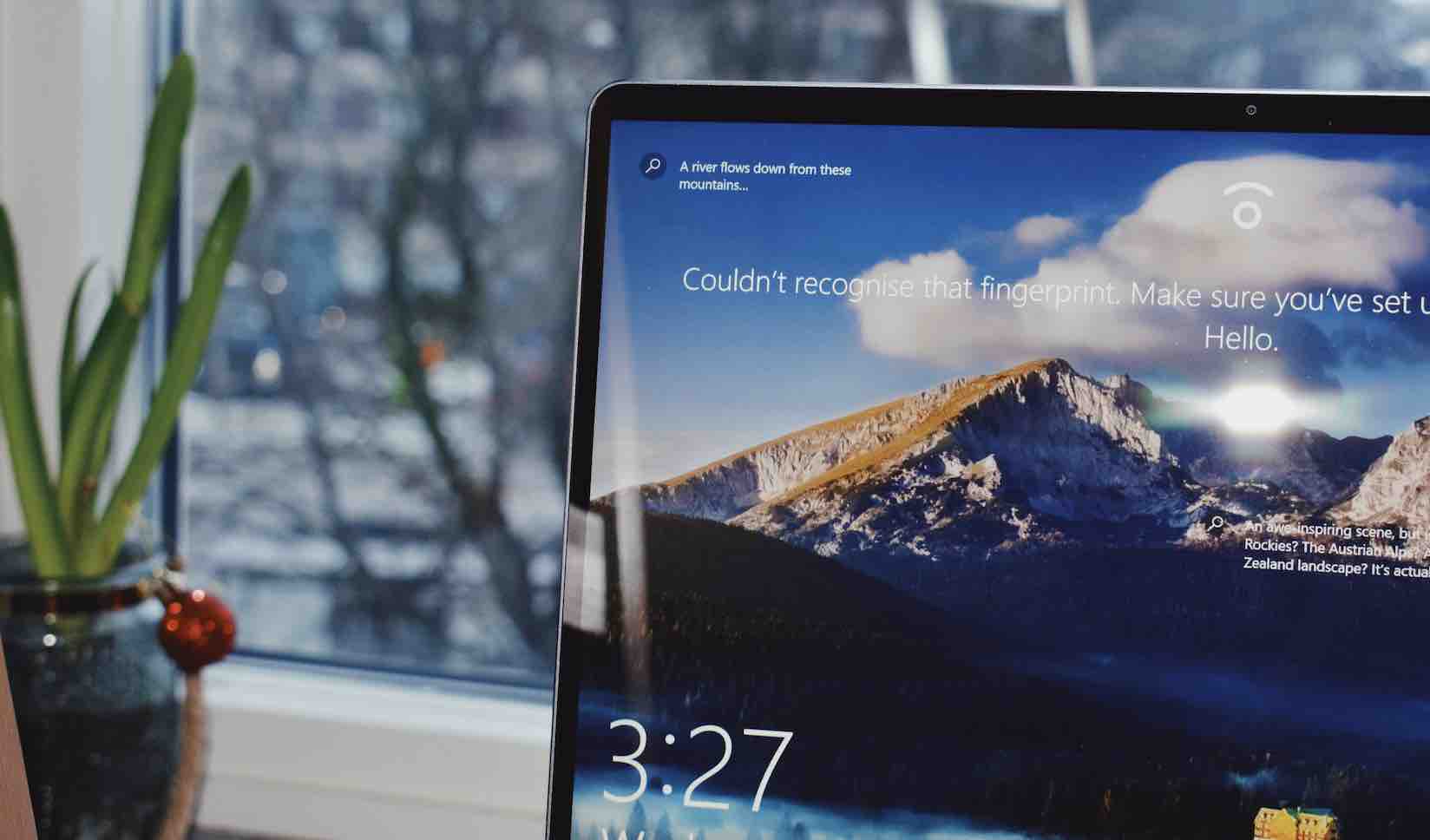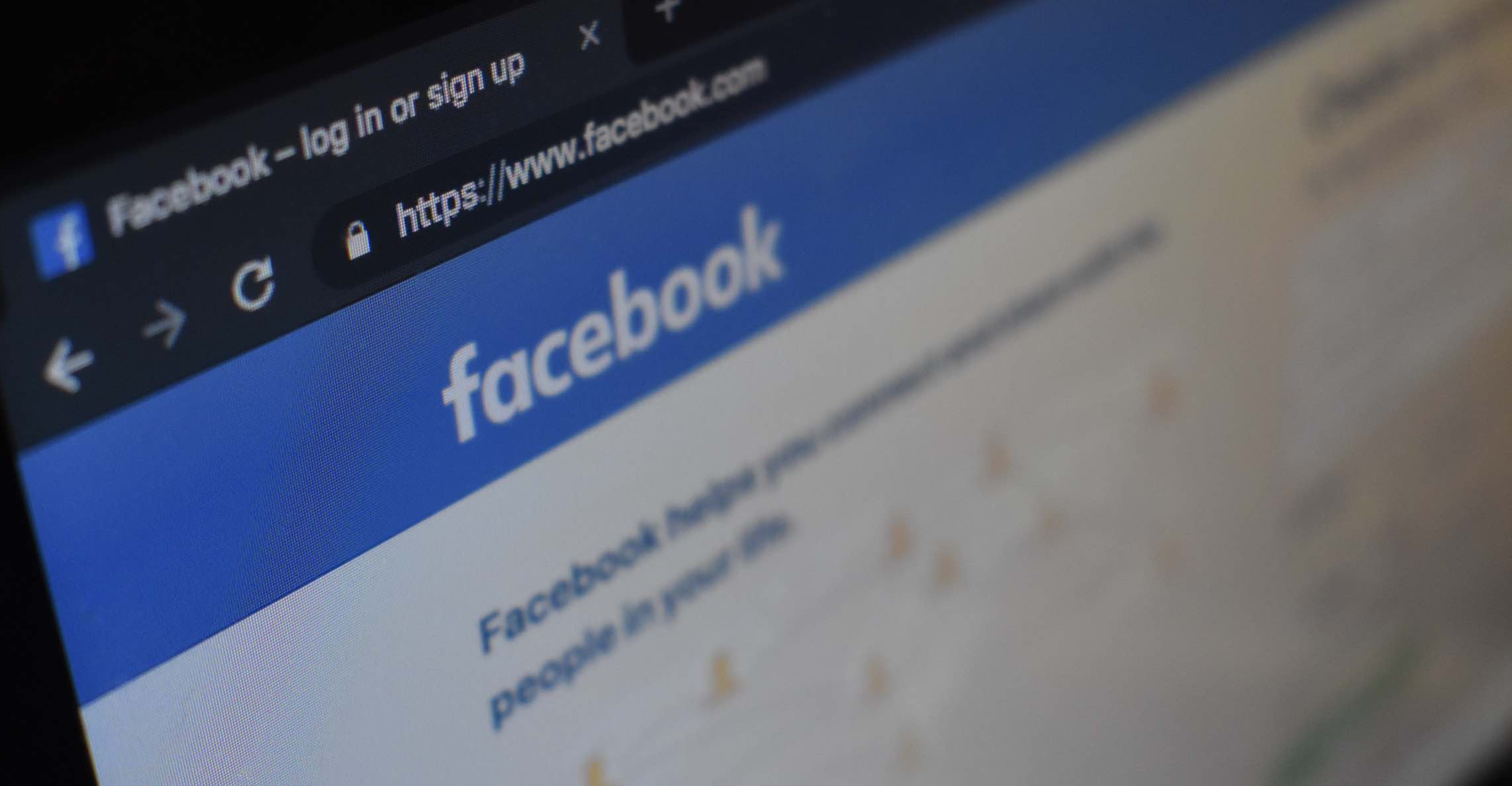Most people nowadays rely on various forms of media to obtain information, make money, and build careers. For these and other reasons, every audio file you release must be of the highest quality. Because there are so many different types of audio content, the best way to stand out from the crowd is to use advanced audio editing techniques.
CapCut is a free online video editor that provides a variety of advanced audio editing techniques that will set you up for success. In this post, we will highlight the most basic and important tools that can assist you in making your content top-notch and sought-after.
With the help of the following simple tools, you can become a social media influencer. Let’s dive in.
Adjust Volume
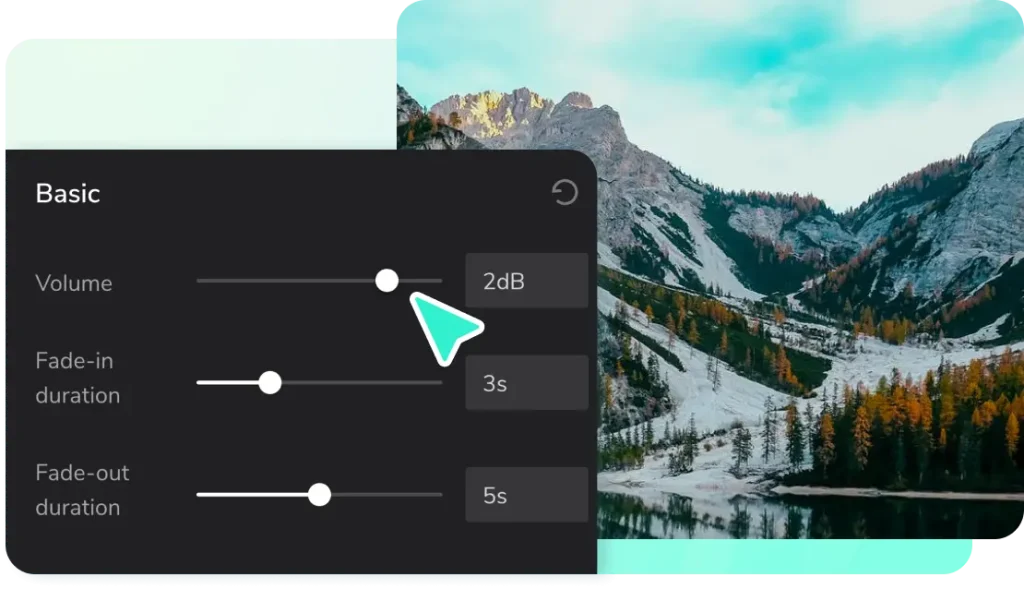
Volume plays a big role in promoting audio content. As a content creator, you want people to enjoy your work effortlessly. CapCut allows you to adjust the volume of your audio tracks easily. You first choose the audio you want to edit, then select the audio volume icon. It will open an adjustable slider where you can either increase or decrease the volume as needed.
You then click the check mark at the bottom, and your audio volume is adjusted. When the volume is at the right level, your audience will hear every word clearly, preventing any misinterpretations of the message you are relaying.
Trim and Split Audio
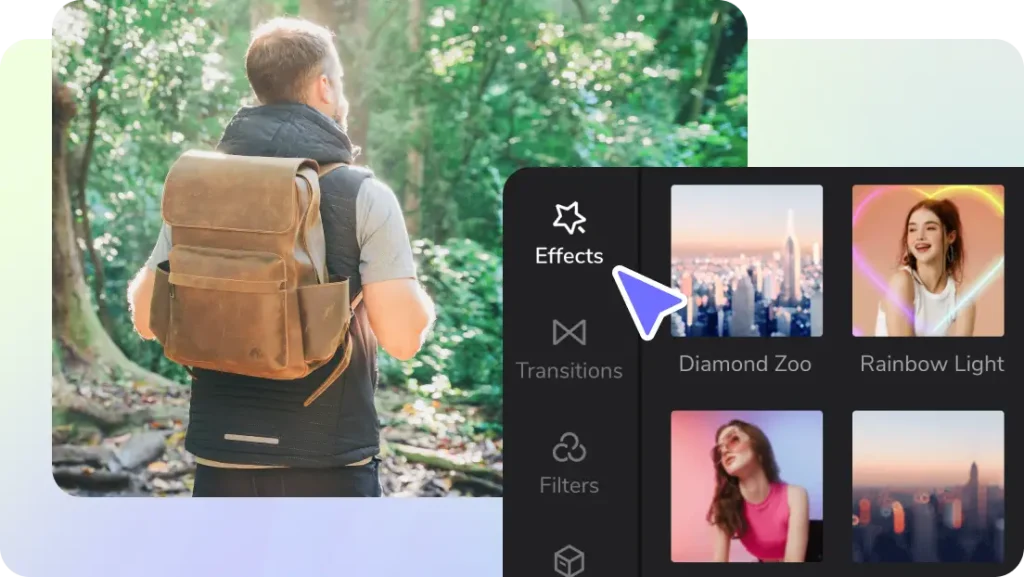
Trimming and splitting audio are among the most common editing techniques for audio tracks. These techniques allow users to shorten, lengthen, and divide their audio into parts depending on their requirements. To trim, you select the audio, then tap the scissor icon at the bottom. The scissor icon is for trimming the audio. Drag the slider according to how you want the audio to sound and remove any unwanted parts.
Splitting is also as simple as trimming. Choose the audio and move the cursor to where you want it split. Then, at the bottom of the selected audio, choose the split icon. This editor splits the video into two parts. Additionally, you can add a transition to your split audio to make it stand out. So the audio will have the first part, then a transition, then on to the next part. It is an interesting editor tool to have.
Remove Background Noise & Visuals
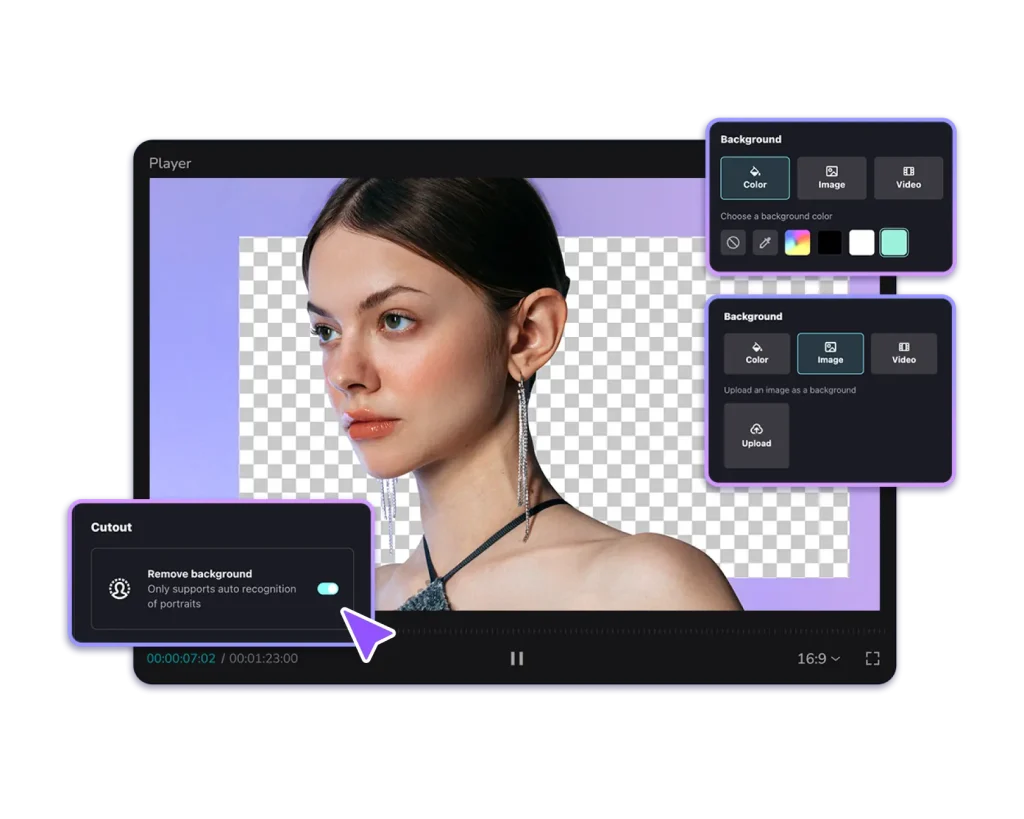
When creating content, you might encounter some unwanted background noise that will interfere with the quality of your work. Well, worry no more. CapCut has all that covered by providing its users with a background noise remover. Yes, you can now remove any unwanted noises from your audio to make it clearer to your listeners.
Just like the other tools, removing background noise is also simple. Select the audio, tap on the noise reduction icon, and adjust the slider until the background noise is inaudible. It is also a video background remover, where you can change any unpleasant visuals.
Sound Effects
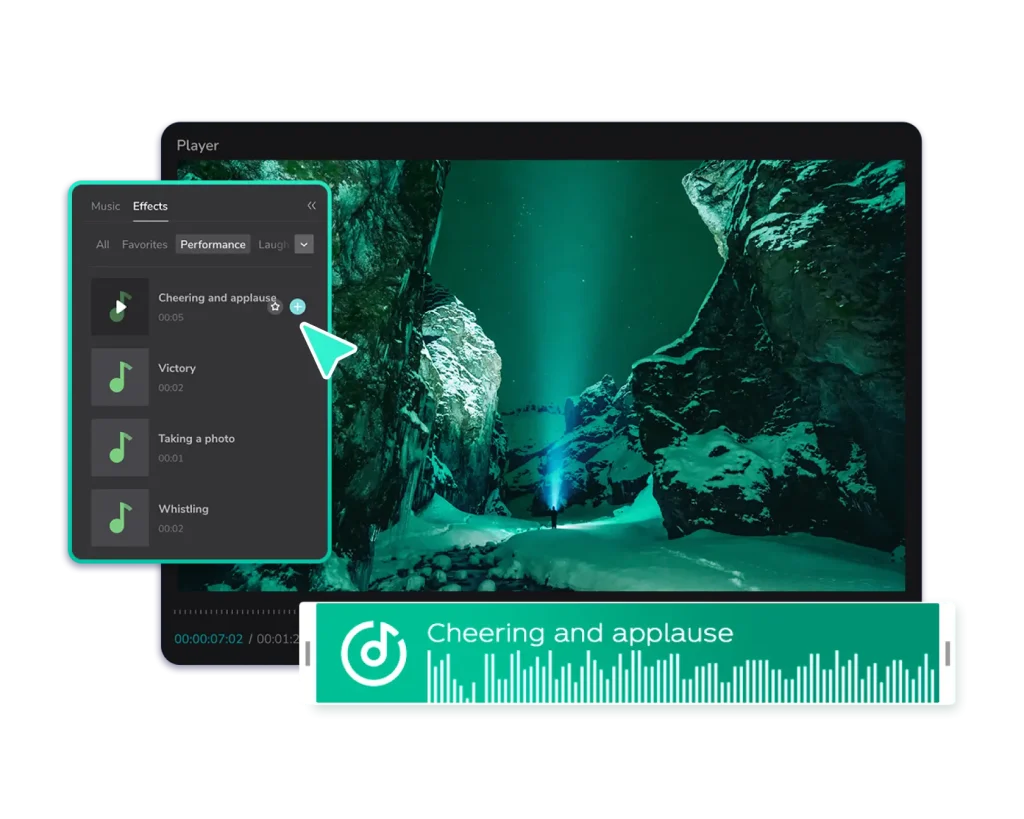
Make your audio exciting for the listeners by adding sound effects. This element is a must-have for any editing app. Sound effects elevate audio, making it more enjoyable for listeners. Examples of sound effects include performance sounds, laughs, animal sounds, tracks, etc.
CapCut understands the impact sound effects have on any audio; hence, they have a library where you can choose whichever is favorable for your content. Moreover, you can also adjust the volume of sound effects to either align with your audio or level it up or down. On the editing site, you will spot the sound effect icon, where you can select the one you like.
Change the Speed
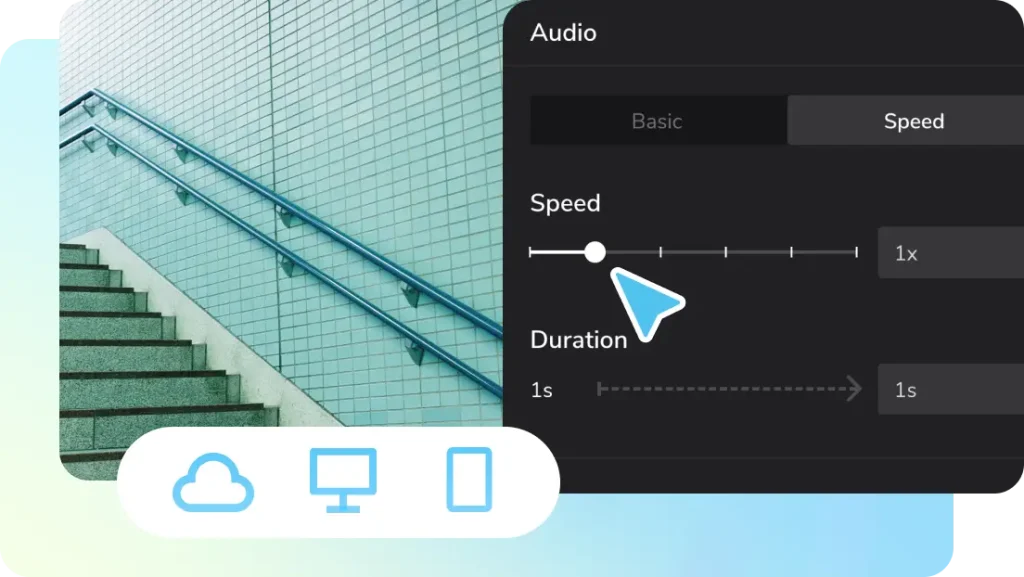
The CapCut editing app has a change speed tool on its menu. You now adjust the speed of your audio to rhyme with the message you are trying to send. Also, different speeds on audio files create an interesting effect on the overall file. At the bottom of your screen, you will find the change speed icon. Use the slider to adjust and tap on the check mark. Changing the speed can either increase or reduce it; it all depends on what you want to achieve.
Use Equalizer Tool
Does your audio have different frequency ranges? The CapCut equalizer tool is an editing tool that will help you morph these frequencies into one specific range to make your audio tracks seamless. You start by selecting the audio, then tap on the equalizer icon and use the sliders to adjust to what is acceptable for you. This tool makes your audio high-quality.
Conclusion
Anyone can now easily create unique and high-quality content for the internet. With the emergence of editing tools, it is critical to understand which ones produce the best results. CapCut is one of the most useful editing programs available.
The app includes several editing tools that work well. You can now create the best content from the comfort of your home. Furthermore, using this app is completely free. What are you waiting for? Begin using CapCut today and notice the difference in the quality of your content.
Tags: khampha